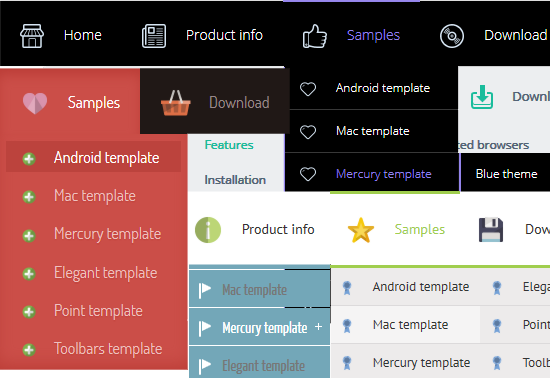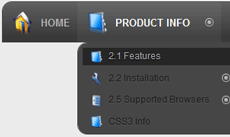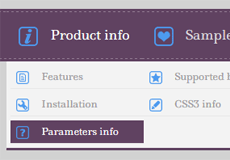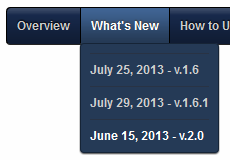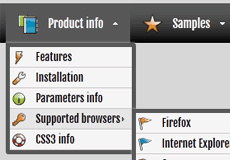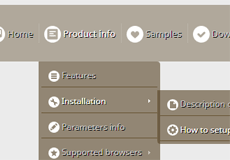CSS3 Shadow
The CSS3 box-shadow property is a new way of adding drop shadow effects just by editing a style sheet. There’s no need to use Photoshop!
The box-shadow property takes several attributes/values, like any other CSS property, and these are are specified in order as follows: box-shadow: Apx Bpx Cpx #XXX:
* Apx - Horizontal offset of the shadow: use positive value for right, and a negative value for left shadow;
* Bpx - Vertical offset: use a negative value to add top shadow, with positive value the shadow will be below the box;
* Cpx - The blur radius: a value of 0 makes the shadow sharp, the higher the number, the more blurred;
* #XXX - Color.
The following code is generated for the box-shadow in CSS3Menu:
-moz-box-shadow:0.7px 1px 1px #777777;
-webkit-box-shadow:0.7px 1px 1px #777777;
box-shadow:0.7px 1px 1px #777777;
Here's a snapshot from Firefox showing the box-shadow effect:
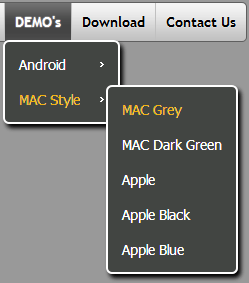
The box-shadow is supported by the following browsers: Webkit (from Safari 3+, Chrome), Opera 10.5, Firefox 3.5.
The text-shadow property is used as follows:
text-shadow:2px 2px 2px #000;
CSS Shadows take three length values, and a color. The length values are a horizontal offset, a vertical offset and a blur. Offsets may be negative or positive.

The text-shadow is supported by the following browsers: Webkit (from Safari 3+, Chrome), Opera 9.5, Firefox 3.1(pre-Alpha), Konqueror.
See also:
CSS3 Rounded Corners
CSS3 Gradient
Download
Help
How to Build a Cool Animated CSS3 Menu with no Javascript
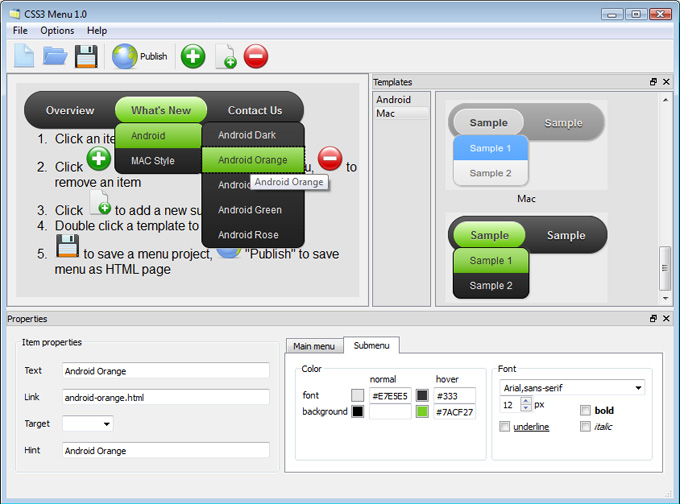
1) Open CSS3 Menu software and click "Add item"  and "Add submenu"
and "Add submenu"  buttons situated on the CSS3 Menu Toolbar to create your menu.
You can also use "Delete item"
buttons situated on the CSS3 Menu Toolbar to create your menu.
You can also use "Delete item"  to delete some buttons.
to delete some buttons.
2) Use ready to use Templates. To do it just select theme you like in the "Templates" list. Double-click the theme you like to apply it.
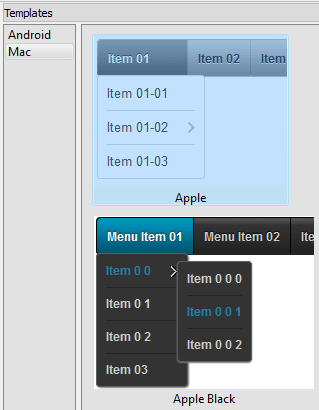
3) Adjust appearance of the menu.
3.1. Select item by clicking it and change button appearance for normal and hover
states and set buttons link properties and link target attributes on the "Main menu" tab.
3.2. Select submenu's item by clicking it and change submenu's appearance for normal and hover
states and set submenu's item link properties and link target attributes on the "Submenu" tab.
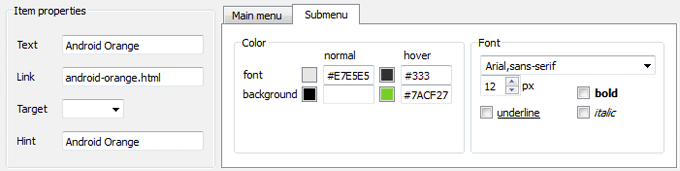
4) Save your menu.
4.1. Save your project file. To save project just click "Save"  button on the Toolbar
or select "Save" or "Save As…" in the Main menu.
button on the Toolbar
or select "Save" or "Save As…" in the Main menu.
4.2. Publish your menu in the HTML format. To do it click "Publish"  button on the Toolbar.
button on the Toolbar.
Contact US
CSS3 Menu
For troubleshooting, feature requests, and general help,
contact Customer Support at  . Make sure to
include details on your browser, operating system,
CSS3 Menu version, link to your page.
. Make sure to
include details on your browser, operating system,
CSS3 Menu version, link to your page.
In most cases you'll get a reply within 1 business day. Please read the FAQs first to see if your question has already been answered.
E-mail: 
Recent Templates
FAQ
- July 11, 2014 Css menu generator renewal notice
Why am I getting renewal notices that state I am expiring this month. Think your system is a bit confusing, and not sure if I will fall for the renewal next year. thought I bought a lifetime license for what I had.
- July 01, 2014 Sound in css menu bar
Can sound be included when clicking on a menu item?
- June 30, 2014 Center responsive menu
I used your product and gotta say its great. One question though... how do you center the horizontal menu?
- June 25, 2014 Menu publishing error in html drop down menu
I am trying to import code into an HTML page. I follow publish instructions , after clicking insert and publish , it gives me a menu publishing error. What am I doing wrong?
- June 23, 2014 How can i setup css horizontal menu mega menu bar?
Hi, Currently I'm using version 5.2, how can i setup mega menu bar? thank you
- June 23, 2014 Move the horizontal menu css to another pc
Hello, we have purchased a unlimted license but now I have a new pc I want to move to. How can I move my app?
- June 23, 2014 Another menu covers the html5 nav
Hi, I created 2 menus on 1 page. One menu is a dropdown and the other is horizontal across the top of the page below the logo. The problem is that the first menu go behind the horizontal menu.
- June 20, 2014 Css menu maker can not be opened because it is from unidentified developer
I’m having trouble opening the application. "CSS3Menu" can not be opened because it is from unidentified developer. Any suggestions?
- June 19, 2014 Single or Unlimited drop down menu css Websites licenses
Hi, I'd like to order your app. But I'm not sure what license I should buy. What is difference between Single Website and Unlimited Websites licenses? Thanks.
- June 19, 2014 Change the 3rd submenu css3 menu background color
Dear support center: I can't change 3rd submenu's background color , please help me check what can I do , thanks a lot. Best Regards.
- June 17, 2014 Html menu license
I'm interested in purchasing of css3menu unlimited version. I wonder is the $79.00 dollars a one time fee or a yearly cost?
- June 11, 2014 Menu html doesn't run
I run then setup, after installation. it would not open. so i never tried it out.
- June 09, 2014 Support dropdown menu css by phone
Hello does your support have a phone ? Thank you
- June 04, 2014 Drop down menu html stopped working
Hello, I installed the trial version for later purchase the license. The problem is that after installing, I can not open the program. A message saying "CSS3 stopped working". I have Windows 8.
- June 03, 2014 Move created dropdown menu from free version to full
Hi, I downloaded free version of the app. I like it. One question: does it “wreck” my coding to go to a paid license ?







 Overview
Overview What's new
What's new How to Use
How to Use Step by step
Step by step Video tutorials
Video tutorials Technical Questions
Technical Questions License Questions
License Questions Recent Questions
Recent Questions Demos
Demos Bulgy
Bulgy Magnetic
Magnetic Fair (RTL mode)
Fair (RTL mode) Push Tall (responsive)
Push Tall (responsive) More demos
More demos Download
Download Contact
Contact FREE download
FREE download More demos
More demos